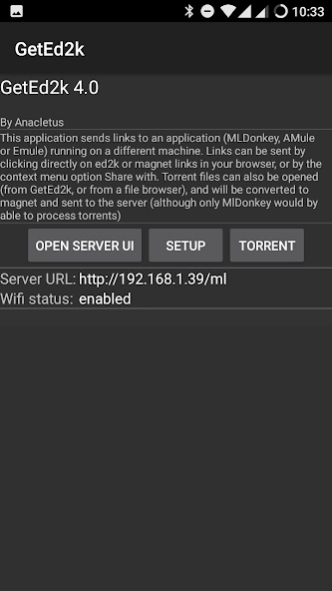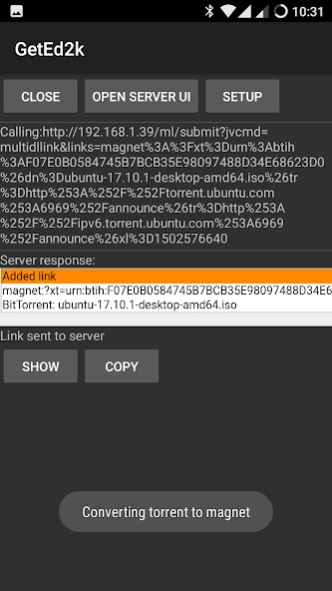GetEd2k 5.0
Free Version
Publisher Description
GetEd2k - Click on a ed2k or magnet link and send it directly to your mlDonkey/aMule/eMule
This application handles ed2k (edonkey) links, magnet links, .torrent files and text.
If you click on an ed2k or magnet link, while browsing web pages, the link will be transferred, for "processing", to a server of your choice. Emule, MLDonkey and aMule are currently supported, provided you have configured them to activate their web interface. For magnet links, only MLDonkey is tested.
If you open a torrent file stored in your device (from GetEd2k, or from a file explorer), the torrent will be converted to magnet (torrent2magnet feature), and send to the server (although only MLDonkey will be able to process it)
You can also send regular http links by long pressing on the link and choosing "share link". GetEd2k will show as an option for sharing. This is useful for sending .torrent files linked by http protocol to MLDonkey. Note that in some browsers the "share link" option is missing, but you can use the "open link in a new tab" option and then "share page" from the new tab.
Also, you can search for keywords in the server (MLDonkey only for the moment). Select text in the browser, share it with GetEd2k (with Search in server option), and the search will be sent to the server. Clicking in "Results" button will show you the results, and you can click in any of them to start "processing" it.
This little application was developed on a hot season, and a few beers where needed to fulfill the work. If you want to contribute to pay the beers, you may keep ads enabled and click on them. They will be showed on the bottom of the send screen. Ads can be disabled in the configuration screen.
Please report any problems or suggestions.
**************
eMule help:
You need to have another computer with the eMule application running on it, and with its web interface activated. In order to achieve this, you can go to your eMule, press the "Options" button, and enter the "Web interface" section. Check "Enabled" and fill the administrator password. Take note of the port number.
To test your eMule is properly configured and that it can be reached, you can open your android internet navigator, and try to access it at "http://ip:port" where "ip" is the ip address of the computer running eMule, and "port" is the port of the eMule Web Interface configuration. If everything is OK, a form will ask for your eMule pasword.
Now, you have to configure GetEd2k:
* Server type: eMule
* Server URL: The URL of the eMule web interface (you just tested it)
* Server password: The admin password you have entered in your eMule config.
* Use authentication: Leave unchecked unless you have a web server in the middle.
Now, if you press in a ed2k link in your android web navigator, GetEd2k will open and will send your link to your eMule to start downloading.
Also, the "Open Server" button in GetEd2k will open your emule web interface.
About GetEd2k
GetEd2k is a free app for Android published in the Telephony list of apps, part of Communications.
The company that develops GetEd2k is Anacletus. The latest version released by its developer is 5.0. This app was rated by 1 users of our site and has an average rating of 5.0.
To install GetEd2k on your Android device, just click the green Continue To App button above to start the installation process. The app is listed on our website since 2018-10-11 and was downloaded 66 times. We have already checked if the download link is safe, however for your own protection we recommend that you scan the downloaded app with your antivirus. Your antivirus may detect the GetEd2k as malware as malware if the download link to org.anacletus.geted2k is broken.
How to install GetEd2k on your Android device:
- Click on the Continue To App button on our website. This will redirect you to Google Play.
- Once the GetEd2k is shown in the Google Play listing of your Android device, you can start its download and installation. Tap on the Install button located below the search bar and to the right of the app icon.
- A pop-up window with the permissions required by GetEd2k will be shown. Click on Accept to continue the process.
- GetEd2k will be downloaded onto your device, displaying a progress. Once the download completes, the installation will start and you'll get a notification after the installation is finished.